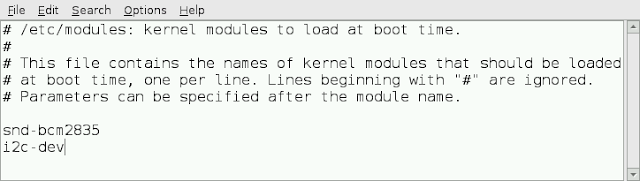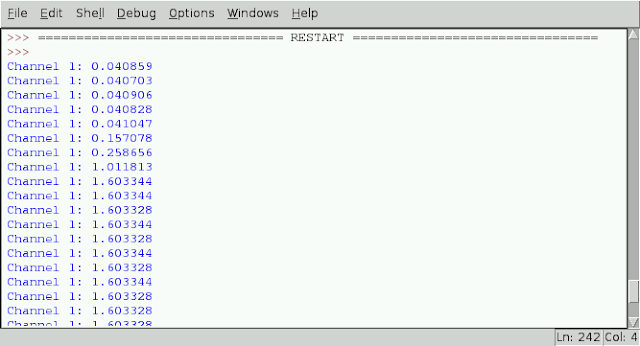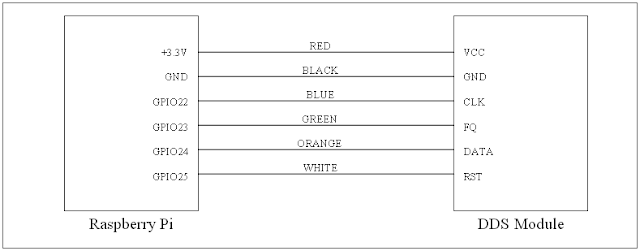Prior to testing with the Raspberry Pi Wobbulator, each bandpasss filter was adjusted to give peak responses at the following frequencies on each band by connecting an RF signal generator to the input of the filter and measuring the output on an Oscillioscope (which is the "normal" way of adjusting such filters).
- 160m band - adjusted for peak response at 1.9 MHz
- 80m band - adjusted for peak response at 3.6 MHz
- 40m band - adjusted for peak response at 7.1 MHz
- 30m band - adjusted for peak response at 10.1 MHz
- 20m band - adjusted for peak response at 14.2 MHz
- 17m band - adjusted for peak response at 18.1 MHz
- 15m band - adjusted for peak response at 21.2 MHz
- 12m band - adjusted for peak response at 24.9 MHz
- 10m band - adjusted for peak response at 29.0 MHz
A screenshot of the results obtained from testing the 80m bandpass filter is shown below, using channel 1 on the ADC Pi module with PGA gain of 8x. The wobbulator performed a sweep from 3 MHz to 4 MHz in increments of 10 KHz, and the response shows a nice peak around 3.6 MHz.
A screenshot of the results obtained from testing the 40m bandpass filter is shown below, using channel 1 on the ADC Pi module with PGA gain of 8x. The wobbulator performed a sweep from 6.6 MHz to 7.6 MHz in increments of 10 KHz. Although the response of the filter peaks around 7.1 MHz the response curve would suggest that the various filter elements are not well aligned.
A screenshot of the results obtained from testing the 30m bandpass filter is shown below, using channel 1 on the ADC Pi module with PGA gain of 8x. The wobbulator performed a sweep from 9 MHz to 11 MHz in increments of 10 KHz. The response shows a peak around 10.1 MHz, but the response has a "shoulder" around 9.8 MHz which may indicate that the filter is not perfectly aligned.
A screenshot of the results obtained from testing the 20m bandpass filter is shown below, using channel 1 on the ADC Pi module with PGA gain of 8x. The wobbulator performed a sweep from 13 MHz to 15 MHz in increments of 10 KHz. The response shows a peak around 14.2 MHz, and the useable bandwith would be between 14.0 MHz and 14.4 MHz, but again the response has a distinct "shoulder" on the lower side which may indicate that the filter is not well aligned.
A screenshot of the results obtained from testing the 17m bandpass filter is shown below, using channel 1 on the ADC Pi module with PGA gain of 8x. The wobbulator performed a sweep from 17.1 MHz to 19.1 MHz in increments of 10 KHz. The response shows a peak around 18.3 MHz, which is too high, and there is a "shoulder" around 17.9 MHz.
A screenshot of the results obtained from testing the 15m bandpass filter is shown below, using channel 1 on the ADC Pi module with PGA gain of 8x. The wobbulator performed a sweep from 20 MHz to 22 MHz in increments of 10 KHz. The response shows a peak around 21.4 MHz, which is too high side for this band, and again the response if not symmetrical either side of the peak indicating possible misalignment.
A screenshot of the results obtained from testing the 12m bandpass filter is shown below, using channel 1 on the ADC Pi module with PGA gain of 8x. The wobbulator performed a sweep from 24.2 MHz to 26.2 MHz in increments of 100 KHz. The response shows a broad peak around 25.2 MHz, which is too high for this band.
A screenshot of the results obtained from testing the 10m bandpass filter is shown below, using channel 1 on the ADC Pi module with PGA gain of 8x. The wobbulator performed a sweep from 27 MHz to 31 MHz in increments of 10 KHz. The response has a peak around 29 MHz, and a secondary peak around 28 MHz, indicating possible misalignment of the filter.
Clearly using the Raspberry Pi Wobbulator to test the multiband bandpass filter provided much more information than could be obtained by simply peaking the response of the filter at a single frequency. The Raspberry Pi Wobbulator performed extremely well across the whole HF spectrum and produced some very useful results, however some care is required when specifying frequency sweep parameters - if a large sweep is specified with a small increment, the sweep can take a considerable amount of time to complete.
For the radio amateur or electronic hobbyist, the Raspberry Pi Wobbulator provides a cost effective alternative to a “conventional” Wobbulator (or Sweep Generator, which also requires an Oscilloscope), or a Spectrum Analyser (which is beyond beyond the budget of most hobby users) for examining the frequency response characteristics of a circuit.
Having shown that the Raspberry Pi Wobbulator is a viable proposition, I hope to go on to develop it into a single plugin module for the Raspberry Pi. You can follow the progress of this project here and I've also setup a Yahoo Group here for discussion of all things Raspberry Pi Wobbulator related
Also please note that I have just received a small number of the DDS modules from the manufacturer in China - if you would like one please email me.