Raspbian "Wheezy" has been superceeded by "Jessie", which has extra bells and whistles and is, in many ways, easier to setup. Also, the Raspberry Pi Wobbulator has evolved thanks to the efforts of Gray Remlin, who has rewritten and developed the code. In this post I'm going to assume you are starting off with a fresh Raspian Jessie image and I'm going to go through what you need to do to run the latest vesrion of the Raspberry Pi Wobbulator software.
When Jessie first boots up, it will boot straight to the GUI, and you should see something very similar to the following screenshot.
The first thing to do is to expand the file system on your newly created SD card. This can be done by clicking on Menu -> Preferences -> Raspberry Pi Configuration as shown in the following screenshot.
The Raspberry Pi Configuration window will open up. Click on "Expand Filesystem"
After a short delay, you'll see the following message. Click on "OK"
Click "OK" again on the Raspberry Pi Configuration window and you will see the following message. Click "Yes" to reboot your Pi.
Wait for your Pi to reboot...
Now, if (like me) you are used to having the task bar (or menu bar) at the bottom of the screen, this can be done by clicking on Menu -> Preferences -> Appearance Settings as shown below
When the Appearance Settings window appears, click on the "Position" attribute and change it from "Top" to "Bottom"
This will give you a more conventional screen layout
Now you need to enable the I2C bus. Click on Menu -> Preferences -> Raspberry Pi Configuration as shown below
When the Raspberry Pi Configuration window appears, click on the "Interfaces" tab and enable the I2C bus by clicking "Enabled"
When you click on "OK" you will be asked if you want to reboot now. Click "Yes" to reboot your Pi.
Wait for your Pi to reboot...
Open a terminal window by clicking on the "Terminal" icon on the task bar.
Now you need to install the “i2c-tools” package. Type the following at the command prompt and press Enter:Open a terminal window by clicking on the "Terminal" icon on the task bar.
pi@raspberrypi ~ $ sudo apt-get install i2c-tools_
Go and make a cup of tea or coffee.....this will take a few minutes to complete.
When you get back to the command line, install the “python3-smbus” package by typing the following at the command prompt and pressing Enter:
pi@raspberrypi ~ $ sudo apt-get install python3-smbus_
Now you're ready to download the RPi Wobbulator software from GitHub. Type the following at the command prompt and press Enter:
pi@raspberrypi ~ $ git clone https://github.com/mi0iou/RPi_Wobbulator.git_
When this has finished, close the Terminal window and launch IDLE by clicking on on Menu -> Programming -> Python 3 (IDLE) as shown below
When the "Python 3.4.2 Shell" window appears, click on File -> Open as shown below
...and when the "Open" dialogue appears, double click on the "RPi_Wobbulator" folder...
...and then click on the file "rpi_wobulator.py" and click "Open"
This will load the program and display the code in a separate window. To run the software, click on Run -> Run Module at the top of the code window
This will launch the main RPi Wobbulator window
The following screenshot shows the Wobbulator being used to examine the characteristics of a 30m Low Pass Filter built from a kit supplied by Language Spy.
Full details of the LPF kit from Language Spy are available here, and they supply a range of Raspberry Pi related kits in their shop, which is well worth a visit.















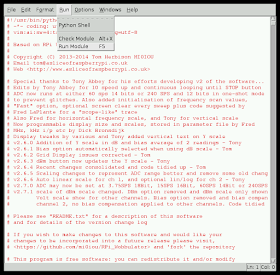


Hello Tom,
ReplyDeleteWhen I try to download the software, the system asks for a username and password. And I don't know what to enter there......
BR/
Guus Assmann
Hello Tom,
ReplyDeleteWhen I reread on the site page, I found that I've used a space in the name. This should have been an Underscore. That does the trick....
BR/
Guus Assmann
Tom,
ReplyDeleteNew code is running great on both Pi and Pi2.
Thanks for the updates.
But ..there is always a 'but' :) When I click the 'save' button, I am asked to verify that 'ps2pdf' ' is installed. I tried sudo apt-get install ps2pdf with no success. Any suggestions.
Fred LaPlante, WA1DLZ
Hi Fred,
DeleteTry sudo apt-get intall ghostscript
HTH
--
73 de Cesar, PY2CSH
Hi Tom,
ReplyDeleteI have just installed a fresh copy of raspbian jessie following the instructions on this page, everything worked ok and it was easy to follow....Thankyou.
Now the sort of bad news, when running the wobbulator software the display covers the task bar and beyond so I am unable to set any frequencies or start the scan?
Shouldn't the software run in the desktop and not beyond, whatever the screen resolution?
Regards............Peter GW4ZUA
Ok, I set display overscan to off and I can now use the software but the desktop is now a bit streched...........Peter
DeleteHi Tom,
ReplyDeleteI've found a puzzling problem running the code with the board installed.
Despite I followed your instructions and installed the python3-smbus, I get the following message:
Loading default settigs
RPiWobbulator ADC API Library Module Version 1.0
Error during smbus module import, ensure
the python3-smbus package is installed..
sudo apt-get install python3-smbus
But if I have not plugged the board and try to run the script, then I get the sweep screen as if everything were OK.
The GUI I'm using is LXDE and the raspbian distribution is Jessie.
I will appreciate a tip for I'm absolutely blocked.
Thanks in advance.
73, Angel EA4DUT
تعد شركة سما الصقر
ReplyDeleteأفضل شركة كشف تسربات المياه في مصر حيث تقوم بعمل العزل طريق تركيب
حاجز أو غشاء له خاصية منع تسرب الماء أو الرطوبة من و إلى عناصر البناء
كشف تسربات المياة بالرياض
شركة كشف تسربات المياه بالرياض
شركة كشف تسربات
ارخص شركة كشف تسربات المياه
كشف تسربات المياه بدون تكسير
شركة كشف تسربات مياه بالرياض
كشف تسربات بالرياض
كشف تسربات المياة
شركة فحص تسربات المياة بالرياض
كشف تسربات مياه
Hello Tom I have just seen your article about constructing a Wobbulator using the raspberry pi, in Elektor magazine and it said you have kits available to build this device. Are they still available?
ReplyDeleteSimon