However, before closing up the case I decided to fit wire antenna to extend the range of the module. This entailed soldering a quarter wavelength long piece of wire on the the Slice of Radio board (Ciseco provide details of where to attach antennae to their products here).
Finally, I had to drill a small hole in the top of my Raspberry Pi case to allow the antenna to pass through.
Now connect mouse, keyboard and display to the Raspberry Pi and power up as normal. In oerder to set up the Slice of Radio module, you first of all have to prevent the Raspberry Pi using the serial port on the GPIO header exclusively for console access, but this is easy to do.
Once you've logged in to your Pi and started the GUI, launch Leafpad and open the file /etc/inittab. The easiest way to do this if to open an LXTerminal window and type "sudo leafpad /etc/inittab" at the command line prompt and press Enter:
pi@raspberrypi ~ $ sudo leafpad /etc/inittab_
This will open the file /etc/initab with the necessary permissions so that you can make changes (if you get a blank window after entering this command you've probably made a typo - close the blank window and try again, making sure you spell inittab with two t's). Scroll down to the end of the file and commment out the very last line by inserting "#" at the beginneing of the line. Your file should now look like this:
Save the file, quit Leafpad and reboot your Raspberry Pi. You are now ready to configure the "Slice of Radio" module.
If you don't already have it, download and install PuTTY from the repository by entering the following at the command line prompt and pressing Enter:
pi@raspberrypi ~ $ sudo apt-get install putty_
Start the GUI and launch PuTTY (the application is called "PuTTY SSH Client" you'll probably find it under the "Internet" sub menu. Right click on it and then click "Add to desktop" to add a shortcut to your desktop for easy access.
Click on "Terminal" down the left hand side of the PuTTY Configuration window and select the "Implicit LF in every CR" option, and the "Local Echo: Force on" option so that your configuration screen looks like this:
Then click on "Session"down the left hand side of the PuTTY Configuration window and select the "Serial" and specify the Serial line as "/dev/ttyAMA0" and the speed as "9600". Then click on "Default Settings" and click on the "Save" button on the right. Your configuration screen should now look like this:
Now click on the "Open" button and you should get a blank console window like this:
However, you may well get an error message like this:
Hmmm... don't worry, this is easily fixed! Open an LXTerminal window and type the following at the command line prompt and press Enter:
pi@raspberrypi ~ $ sudo usermod -a -G dialout pi_
Then reboot your Raspberry Pi for the changes to take effect.
Log back in and start the GUI and launch PuTTY. If you followed the instructions above, the settings you changed before should have been saved, if not, you'll need to change them again. Click on the "Open" button and hopefully this time you should not get the error message....
Now, in the blank console window, type "+++" , but do not press Enter. After a short delay you should get the reply "OK". This puts the Slice of Radio module into "command mode" so that you can change the configuration. The console window should now look like this:
Now we need to change the baud rate to 115200 bps , which is the rate the Raspberry Pi uses for console operation and for sending bootup information to the GPIO serial port.
Type in "+++" again (without pressing Enter) to enter command mode and when you get the response "OK", within 5 seconds type "ATBD" and press Enter. You should get the response "02580" which is the baud rate 9600 expressed in Hex, which is the baud rate currently being used. The console window should now look like this:
If you didn't manage to type the "ATBD" command in and press Enter within the 5 seconds, you won't get any response and you'll have to type "+++" again to enter command mode and try it again...
Type in "+++" again (without pressing Enter) to enter command mode and when you get the response "OK", within 5 seconds type "ATBD 1C200" and press Enter. This will change the baud rate to 115200 bps (which is 1C200 in Hex). You should get the response "OK". Wait for a few seconds before proceeding.
Now you need to apply this change - type "+++" to enter command mode and when you get the "OK" response, type "ATAC" and press Enter. You should get the response "OK". Wait for a few seconds before proceeding.
Type "+++" again (without pressing Enter).... this time you should not get any response! This is because you have just changes the baud rate to 115200 bps, but you are still using PuTTY settings for 9600 bps. The console window should now look like this:
Close the console window by clicking on the "X" at the top right corner and click on "Yes" when asked if you are sure you want to close this session":
Now, launch PuTTY again and change the baud rate to 115200. Then click on "Default Settings" and click on the "Save" button on the right. Your configuration screen should now look like this:
Now click on the "Open" button and when you get a blank console window, type "+++" to enter command mode. When you get the "OK" response type "ATWR" and press Enter. This will write the changes you've made to flash memory so that next time the Slice of Radio is powered up it will use the 115200 bps baud rate instead of the 9600 bps factory default. If all has gone according to plan, you should get the response "OK" and the console window should now look like this:
Congratulations if you've got this far. Your Slice of Radio module should now be setup to use 115200 bps, unless you specifically change it. You can check this by powering down your Raspberry Pi, powering it back up again and launching PuTTY (set for 115200 bps), entering command mode, and using the "ATBD" command to display the baud rate being used.
In my next post I'll go through how to set up the other end of the wireless serial link.









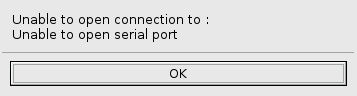






Hi. Great tutorial Tom! I can't get the "OK" to appear after typing "+++" int putty. Any ideas?
ReplyDeleteI am always searching online for storys that can accommodate me. There is obviously a multiple to understand about this. I feel you made few salubrious points in Attributes moreover. Detain busy, awesome career!
ReplyDeletetop-5-best-wireless-mice
Nice Blog, keep it up for more updates about this type of blog. Visit for the best Website Designing Services at our website.
ReplyDeleteSEO Service in Delhi
Informative Blog, thank you so much for sharing with us. Get Shipping and Logistics Services by Y&H Cargo India.
ReplyDeleteShipping Company in Delhi
This is such an amazing blog, thanks dear for sharing with us this informative blog. I’m really impressed with you and your things put in this blog.
ReplyDeleteMutual Fund Distributor
Visit for the Commercial Vehicle Painting & Branding and School Bus Painting services in Delhi, India.
ReplyDeleteSchool Bus Painting
I definitely love this site.
ReplyDeletehttp://prokr.inube.com/
https://www.docdroid.net/NGHQuvv/shrkat-nkl-athath-oaafsh-bbryd.docx
https://broker5577.wixsite.com/prokr/blog/
https://www.prokr.net/ksa/jeddah-water-leaks-detection-isolate-companies/
Thanks for nice information putlocker Goldman Consultancy offers offshore business setup services &our consultant will help you easily for new company setup in UAE.
ReplyDeleteBest Travel Company in India
ReplyDeleteTravel Agents in India
Bali Tour From India
Singapore Tour From India
Mauritius Tour From India
Maldives Tour From India
Dubai Tour From India
Good blog informatve for readers such a nice content keep posting thanks for sharing
ReplyDeleteDownload War Wings Mod Apk
War Wings Mod
ReplyDeleteGreat information
It's essential for sponsors and exhibitors to streamline their process and with the help of event organizers to ensure that they see and respond to as many leads as possible. thank you email subject line and thank you for meeting with me letter
ReplyDeleteDigi Tech Tricks
ReplyDeleteoffers offshore business setup
Kanarya Adaları yurtdışı kargo
ReplyDeleteKanada yurtdışı kargo
Kamerun yurtdışı kargo
Kamboçya yurtdışı kargo
Jersey yurtdışı kargo
8JND8